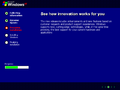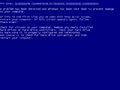Windows XP Build 2475.0.idx01.010514-2023
| Windows XP 的版本 | |
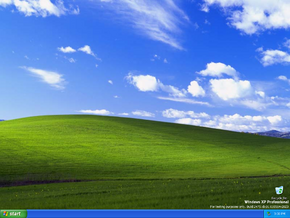 | |
| 操作系统系列 | Windows NT 系列 |
|---|---|
| 内核版本 | 5.1 |
| 内部版本号 | 2475 |
| 修订版本号 | 0 |
| 体系结构 | x86 |
| 内部版本实验室 | idx01 |
| 编译日期 | 2001 年 5 月 14 日 |
| 有效期 | |
| 时间炸弹 | +180 天 (自原始安装日期起) |
| 证书有效期 | 2002 年 3 月 28 日 (+318 天) |
| 已知 SKU 版本 | |
| Professional | |
| 产品密钥 | |
| DW3CF-D7KYR-KMR6C-3X7FX-T8CVM | |
| 关于对话框 | |
 | |
Windows XP Build 2475 是 Windows XP 的 RC1 前版本,于 2001 年 5 月 24 日向测试人员发布。[1]
这是 Windows XP 的最后一个在窗口旁边包含控制直接向 Microsoft 发送反馈的功能“Comments?”链接的版本。此链接后来将重新出现在 Windows 7 Build 6926 中,在那里它将重新用作“发送反馈(Send Feedback)”。
官方发行说明[2]
以下发行说明在此处重新发布,仅用于存档目的。
发行说明
Interim Build 2475 is available for download
We are pleased to announce availability of Microsoft(R) Windows(R) XP interim build 2475 for electronic download. This is an interim build following Beta 2.
You are not required to download or install this build as a part of the Whistler beta test. Interim builds are provided on an as-is basis for hardware and software developers, and for those beta testers that are interested in interim build updates.
Microsoft has recently announced that the official product name for Whistler will be Windows XP. However the code name "Whistler" is still present in many places in the product. Please do not file bugs on these issues yet.
This build will NOT be made generally available on CD.
PRODUCT KEYS
Microsoft Windows Whistler requires a product key to complete installation. Each Technical Beta ID will be issued a unique product key for their use in testing Windows Whistler. If you have not yet gotten your assigned product key, log on to http://windowsbeta.microsoft.com/support/key.asp.
The product key previously issued to you should be used to install this build. Your product key can be used to install all editions of Whistler (e.g. Personal, Professional, Server, and Advanced Server).
This product key is assigned to you and should be used by you only (or only your designated representatives if you are a corporate site). Your product key is a representation of your Technical Beta privileges. You may lose your Technical Beta privileges if your product key is published on an Internet site or otherwise becomes publicly available.
WINDOWS PRODUCT ACTIVATION
You have up to 14 days from installation to activate Windows.
- Activation can be accomplished via two different connection methods: Internet and telephone. Customer service centers supporting telephone activations for other countries are now available.
- You may install Whistler on as many PCs as your End User License Agreement (EULA) allows. Please see your EULA and the supplemental EULA posted here and on the web site for exact details.
- For beta, the grace period by which you must activate is set to 14 days. For RTM, it will be 30 days as previously stated.
- Please use the ".beta.whistler.product-activation" newsgroup to post any problems or technical questions pertaining to product activation.
INTERIM BUILD
This is an interim build we are releasing for ongoing development efforts. Microsoft does not recommend that you install this build. This is an "external test release interim build" provided primarily for hardware and software developers to use in lab test environments to verify recent code fixes and application and device compatibility. If your connection to the Internet is such that you can download a build of this size, you are welcome to download, install and report any critical problems to us as soon as possible. However, this release is interim developmental code between standard release milestones. As such, much work is in-progress and many features may not be fully functional. In addition, this release has not been fully tested to the same level as a full external beta release.
This build may not be as stable or reliable as a beta milestone release. It may contain fixes and improvements in some areas while it may have new problems in other areas. You are welcome to install and try this build at your own risk, recognizing these limitations. This build may in fact work better in some cases for a limited set of beta users.
We are only releasing the client SKUs at this time (personal, professional and professional checked versions). Server SKUs may be available in future interim releases.
If you install this build, please complete an install survey. (http://windowsbeta.microsoft.com/Survey/Install_Survey.asp)
BEFORE YOU BEGIN
Please note this release is provided in an effort to facilitate your development and test initiatives only. As this is a limited interim release, it is provided as is, and unsupported except via online beta newsgroups. If you decide to install this build, we recommend you do so on a test machine and remind you that it is at your own risk. This build will expire 180 days after initial installation is complete.
**IMPORTANT: Upgrading Previous Whistler Builds
Do not use this build to upgrade any previous Whistler builds. If you upgrade over a previous Whistler build, a number of features and applications may not work correctly. Please do not file bugs on issues that occur on an upgrade from a previous Whistler build. However, you may upgrade Windows 98/Me, Windows Millennium Edition, Windows NT Version 4.0 and Windows 2000, or you may perform a clean installation. You may also install Windows XP Professional over Windows XP Personal using the same build number.
We do plan to support Beta 2 to RC1 direct upgrades for the English release. If you have upgraded to interim builds, however, those will not be supported when installing RC1.
BUG REPORTING IN CURRENT BUILDS
Beginning with build 2475 the bug reporting client is no longer provided with the build. You may install the client by following these instructions:
- Download the bug reporting cab file MSI package (bugreptcab.msi) from http://download.windowsbeta.microsoft.com/dl2.asp. You will find it in the menu tree under Content/Downloads/Utilities/Bug_Reporting. PLEASE NOTE: This file is not currently available for download but should be available by COB Friday May 24 PST. Thank you for your patience.
Start Help and Support. - Run the BugRepCab.msi file
You should now see the bug reporting icon on your desktop.
LICENSE CONDITIONS
Review the online pre-release license agreements carefully before proceeding with the installation of this build. By installing this release, you agree to the terms and conditions of these agreements. As a reminder, all pre-release licenses expire when the product becomes commercially available.
In addition, please see the Supplemental EULA terms posted in the announcements newsgroups and on the windowsbeta web site.
Using the WindowsBeta Build Download tool
- Register with WindowsBeta at http://windowsbeta.microsoft.com/ by logging in with your Microsoft Passport.
- If you do not have a Passport, you can get one for free by following the links from WindowsBeta. Once logged in with your Passport ID you will be prompted for your Microsoft BetaID.
- After logging in with your BetaID, the contact information we have for you will be displayed. Please take a moment to verify this contact information and click "Submit".
- You are now registered to use WindowsBeta.
- Follow the link under the "Downloads" menu to download the build.
- Please note: You must use a Win32 based operating system (Windows 9x, Me, NT or 2000). We do not currently have clients for alternate operating systems. If you do not have access to one of the above operating systems to download the build, please email winbsite@microsoft.com for additional instructions.
- Find the content you wish to download in the left hand content menu.
- Click on the plus signs to expand the tree. Click on the links to display the related content.
- Click on the file name to download
- If this is the first time you have used the system on this computer, you will be prompted to accept the File Transfer Manager application which will quickly download and be install on your system before launching itself to download your requested content.
Please report issues or send feedback on the file transfer system to our WindowsBeta administration alias: winbsite@microsoft.com. We do not currently plan on making this build of Whistler available for download via FTP. An on-line version of this document may be found at http://windowsbeta.microsoft.com/howto.asp
Thank you in advance for your participation.
Sincerely,
Microsoft Windows Whistler Product Team
新增功能和更改
用户界面
更新了“文件和设置传输向导(Files and Settings Transfer Wizard)”的图标,类似于其 RTM 对应的图标。桌面上的“File a bug report(提交错误报告)”图标也随之被删除。
远程助手
远程助手(Remote Assistant)快捷方式添加到“开始”菜单中,此菜单将在“帮助和支持中心”应用程序中打开远程助手小程序。远程助手允许运行 Windows XP 的任何人使用用户的计算机。
Bug
- “Chess”用户帐户图片被 Windows 3.0 的原始分辨率的 CHESS.BMP 壁纸所取代。这很可能是一个 bug,因为 Build 2481 恢复了原始图像,但图像在 Build 2481.idx01 和 Build 2486 中返回。
文件差异
与 Build 2474.main Professional 相比,新增或移除了以下文件:
| 名称 | 描述 | 版本 |
|---|---|---|
| csv.xsl | ||
| htblsort.xsl | ||
| mdmssys.inf | ||
| rawxml.xsl | ||
| secdrv.inf | ||
| xslmap.xml |
| 名称 | 描述 | 版本 |
|---|---|---|
| hcapisvr.dll | Microsoft Help Center Launch API | 5.1.2474.0 (main.010508-1907) |
| mdmssys.in5 | ||
| noau.inf |
图库
-
启动屏幕
-
升级安装程序
-
Windows 产品激活
-
正在休眠
-
安全关机屏幕
-
系统崩溃
引用资料
- ↑ Paul Thurrott. Windows XP:淘金之路(第三部分), Paul Thurrott's SuperSite for Windows. 2001 年 8 月 24 日. 存档来自 2002 年 6 月 7 日的原始文件.
- ↑ https://groups.google.com/g/chile.comp.pc/c/rkaWkgvcVeQ/m/mvFy-ru9Jo4J